Editing Tool-mount Segments
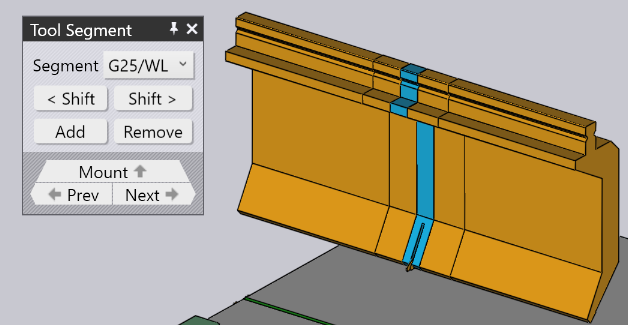
Clicking on the Segments navigation button when a bend tool mount is being edited opens up the Tool Segment panel, which looks like the image alongside.
-
The Segment selector is used to replace the selected tool segment with a longer or shorter piece, or a different type of piece.
-
The <Shift and Shift> buttons are used to shift the selected segment left or right in the composition. This does not change the overall length of the composition, but is useful to move a gauging sensor piece left or right to avoid holes, for example.
-
The Add and Remove buttons are used to add new segments into the composition, or to remove the selected segment out.
-
The Prev and Next navigation buttons are used to cycle through editing the different segments in the bend mount. As the image above shows, the tool segment being edited is highlighted in blue.
-
The Mount navigation button is used to move up one level, and edit the entire bend mount, rather than individual segments.